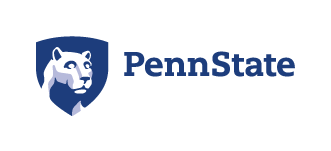Mobile Tickets
The Bryce Jordan Center supports mobile ticket entry to provide a more convenient and safe ticketing experience for our fans. With mobile ticket entry, your mobile phone is your ticket. In addition to being a convenient way to manage tickets and entry to the arena, mobile ticketing helps guard against ticket fraud and reduces contact points for a quicker, safer entry process for both fans and staff. Download the Ticketmaster App to manage your tickets – all in one place!
NOTE: If you purchased your tickets through Account Manager, click here for instructions.
How can I get a mobile ticket?
- Purchase your ticket from Ticketmaster, our official ticketing partner, either online or through the Ticketmaster app.
- Select “Mobile” as the method of receiving your ticket.
- Complete the ticket order process.
How do I access my mobile ticket?
- Open your Ticketmaster App or visit Ticketmaster using your mobile device.
- Login to your Ticketmaster account and locate the order with your ticket(s).
- Tap and show your ticket(s) upon entry. Your phone will be scanned for entry and you're in!
Worried about cellular service on site? For even faster entry, add your ticket(s) to your Apple Wallet or Google Wallet. You'll breeze through entry with a quick tap and go at the gate.
How do I TRansfer my mobile ticket?
Ticket Transfer makes it possible to share tickets with your friends and family! Whether you're buying for a group or gifting someone a surprise ticket, you can transfer tickets with a few taps.
- Open your Ticketmaster App or visit Ticketmaster using your mobile device.
- Login to your Ticketmaster account and select "My Events" from the menu in the upper left corner.
- Your screen will list all of your upcoming events. Select the card for the event that you would like to transfer.
- Tap TRANSFER
- Select the seats you would like to transfer. Tap TRANSFER TO at the bottom of the screen.
- Choose a recipient from your address book or manually enter the info to transfer the tickets.
Your transferred tickets will show as sent. When your recipient has accepted them, the ticket will show as claimed. You will receive an email confirming the ticket has been accepted by your recipient. After a successful transfer, the ticket is no longer valid for entry from your account.
How do I Accept a transferred MOBILE ticket?
Accepting tickets is easy! Follow these steps and you’ll have your tickets in no time. It’s always a good idea that you know and trust the person transferring tickets to you.
- Accept Tickets via Email
- Tap the Accept Tickets link in your email.
- Log in or create a new account. Be sure to use the email address that the tickets were sent to. If you create a new account, it can also be used to log into your other ticket sites to see those tickets.
- View your tickets by tapping View Tickets or by going to My Events.
- Accept Tickets via Text
- Tap the Login link in your text messages.
- Log in or create a new account.
- View your tickets by tapping View Tickets or by going to My Events.
Visit Ticketmaster.com for answers to commonly asked questions regarding accepting transferred mobile tickets.